For Mac
PDFGenius - The ultimate PDF manipulation toolkit is intuitive and powerful PDF utility for your Mac that you will ever need. PDFGenius offers features like creating and combining PDFs, splitting PDFs into multiple files, PDF compression to reduce file size, Batch convert and extract PDFs into images and text documents. PDFGenius also allows you to cut/copy/paste, insert, delete, duplicate, rotate and reorder PDF pages. You can drag and drop PDF files and PDF pages between PDF files to create new PDF or insert pages. In addition, you can crop PDF pages, remove links, modify metadata, add/remove password security, add page transitions, change initial view and other advance PDF document properties to multiple PDF documents simultaneously.

Very Easy-to-Use
- Simple and straightforward single window user interface with toolbar buttons, menus and right click contextual menus for faster accessibility to makes application easy to use.
- Separate filename prefix indicator for modified PDF and new unsaved PDF.
- Zooming controls for bigger and smaller page view.
- Full Screen support.
- UI localizations for English, French, German, Italian and Spanish.
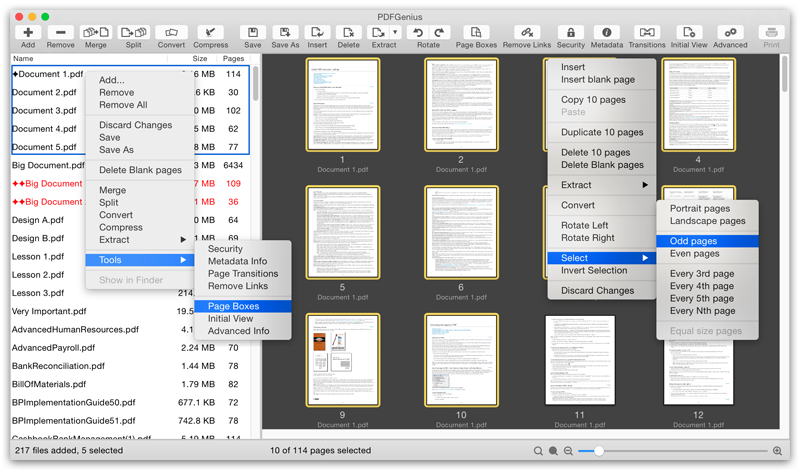

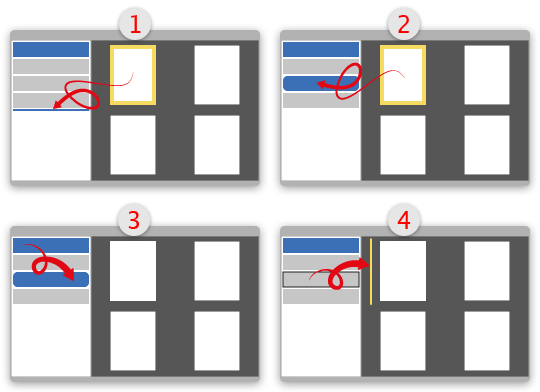
Intuitive Interface
- Facilitate drag and drop PDF files and pages between PDF list view and PDF page browser view.
- Drag pages from page browser view and drop into PDF list view at below or above list row to create new PDF
- Drag pages from page browser view and drop into PDF list view on particular row insert new pages.
- Drag one or more PDF files from PDF list view and drop on PDF list row to insert all pages from each selected PDF files into dropped target row at end of the file.
- Drag one or more PDF files from PDF list view and drop into selected file page browser view at any page index location to insert all pages from each selected PDF files into dropped target file.
- Cut/Copy/Paste PDF pages between PDF documents. Even option to duplicate pages within PDF.

Compress PDF
- Provides easy and effective ways to compress large image heavy PDF files using extensive set of options and presets.
- Quartz and Image compression methods.
- JPEG compression with quality control.
- Color model conversion using generic RGB, CMYK and Gray color profiles.
- Downsampling at lower resolution decrease the file size dramatically.
- Inbuilt most useful default set of compression filter presets.
- You can save and preserve your favourite customized compression filter as new preset.
- Batch processing.
- Real time side-by-side quality comparison of compressed PDF to original PDF. It helps you to compare compressed-PDF integrity and quality side-by-side.
- Synchronized PDF preview zooming options - Zoom In, Zoom Out, Actual Size and Zoom to Fit.
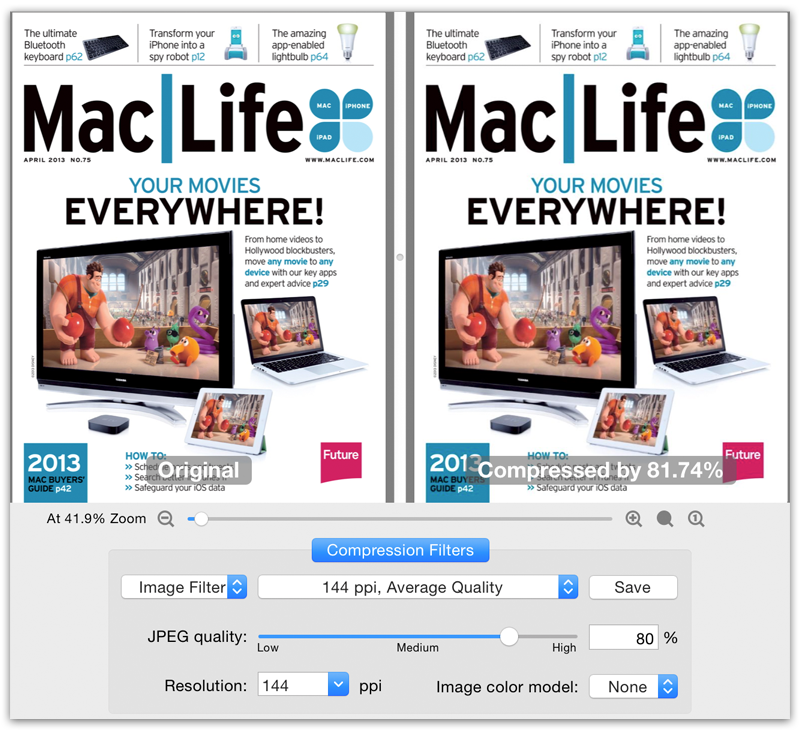

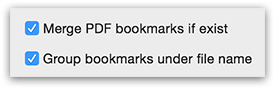
Merge
- Combine two or more PDF files into single PDF document.
- Allows to group and merge PDF outlines(Bookmarks).

Split
- Split large PDF document into two or more smaller PDF files. Five divide criteria
- Split by number of pages per file.
- Split by file size. Split into maximum 50 MB per file.
- Split by outline using specified level.
- Split by page size. Its a different sized page separator.
- Split by comma separated page range.
- Option to preserve bookmarks after split.
- Option to create unique folder for each source PDF files.
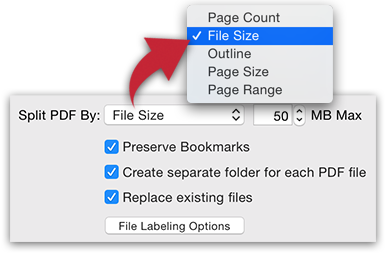

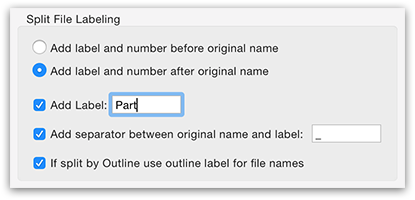
Split Labeling Options
- Allow customizing output split file names.
- Add label to before or after original filename and use separator.
- Option to get split file names as outline labels if Split by Outline.

Convert PDF into Images
- Convert PDF documents into each page as image formats like JPG, JPEG2000, PNG, TIFF, BMP and PSD.
- Option to set Color Model. Convert PDF into images using RGB, CMYK and Gray color model.
- Adjust JPEG image compression quality between lossless to least for JPEG and JPEG2000 image format. It allows you to control output image size and viewing quality.
- Choose image resolution in dpi for destination images.
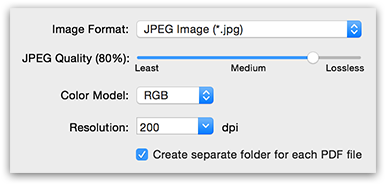

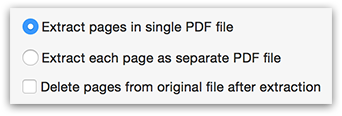
Extract Pages
- Reuse selected pages from one PDF document into another PDF document, which allows to create new PDF file from selected PDF pages with all contents from original pages.
- Two extraction options
- Extract each page as separate PDF file.
- Extract pages as single PDF file.

Extract Raster Images
- Extract raster images from PDF documents into JPG, JPEG2000, PNG, PSD, TIFF and BMP formats.
- Adjust JPEG image compression quality between lossless to least for JPEG and JPEG2000 image format. It allows you to control output image size and viewing quality.
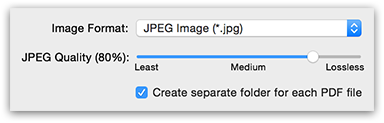

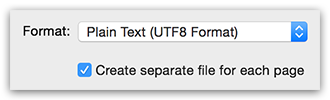
Extract Plain Text
- Extract text from PDF documents into plain text (UTF8 and UTF16) documents and RTF.

Insert Pages
- Insert new pages into existing PDF by inserting images or inserting pages from another PDF file.
- You can simply drag and drop PDF and image files from Finder into page browser view to add new pages.
- You can add blank page at selected page.
- Allows to choose insertion location at first page, last page or any index.
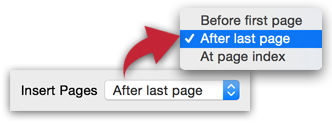

Delete Pages
- Allows to delete pages from PDF file.
- Auto detect blank pages from PDF document and delete.
- Menu options to directly delete odd and even numbered of pages.

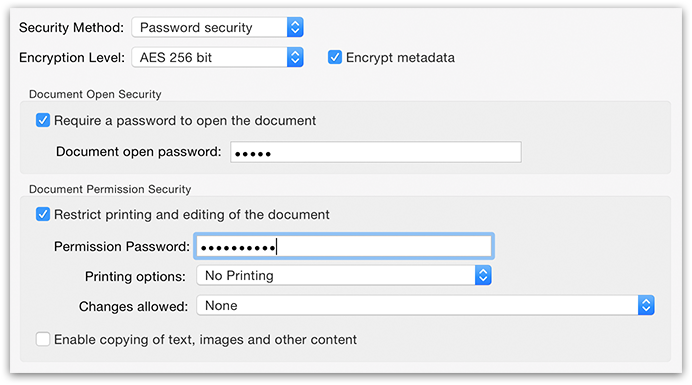
Modify Password Security
- Batch add or remove password security.
- Allow to set PDF open Document Password and Permission Password with file restriction controls.
- You can limit access to a PDF by setting passwords and by restricting certain features, such as printing and editing.
- You can define encryption level and key size for document encryption considering compatible PDF reader. RC4-128 bit, AES-128 bit and AES-256 bit encryption level supported.

Change Metadata Description
- You can modify PDF document's Title, Author, Subject and Keywords.
- Batch modification allowed for multiple PDF documents simultaneously.
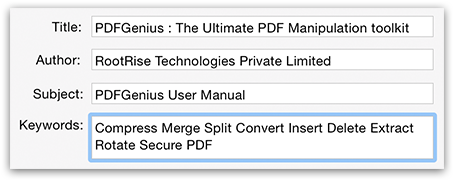

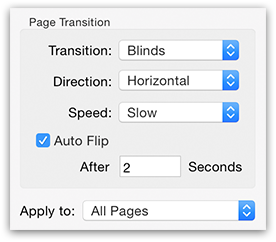
Add Page Transitions
- You can create an interesting effect that occurs each time a page advances by using page transitions in full screen mode.
- Set Page Transitions using various available effects, directions and speed.
- Set Auto Flip and seconds between automatic page turning.
- You can set page transitions to Portrait, Landscape, Odd or Even pages directly besides all, selected or range of pages of single or multiple PDF documents simultaneously.

Remove Links
- You can remove links (annotations, internal links, external hyperlinks) from PDF documents or from individual pages.
- You can remove links from Portrait, Landscape, Odd or Even pages directly besides all, selected or range of pages of single or multiple PDF documents simultaneously.
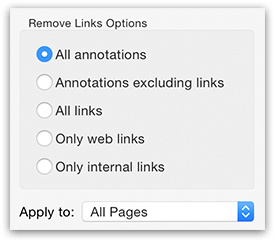

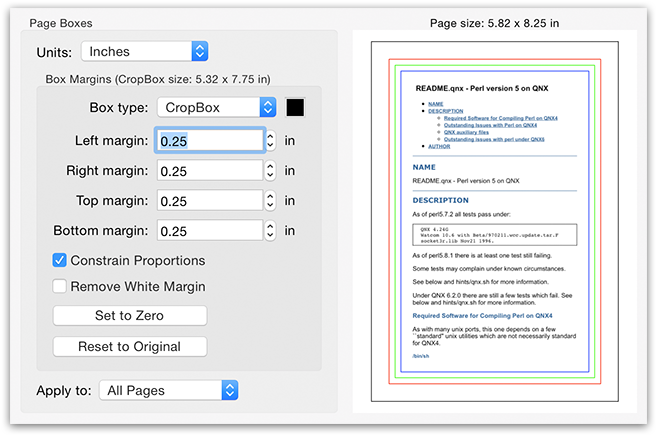
Alter Page Boxes
- Set or modify Page Boxes (CropBox, ArtBox, TrimBox & BleedBox) of PDF pages.
- Adjust the visible page area by setting CropBox margins.
- Remove white margin option to dynamically recognise and apply crop box margin respective to individual pages. Crops the page to the artwork boundary.
- Margin measurements units in Points, Millimeters, Centimeters and Inches for easy modification.
- Constrain Proportions to lock the proportions of the margins so that all margins are the same distance.
- One click option to restores the crop margins to zero.
- One click option to reverts to the box margin selected with the original page box margin values.
- You can apply page box margins to Portrait, Landscape, Odd or Even pages directly besides all, selected or range of pages of single or multiple PDF documents simultaneously.

Define Initial View
- When a user opens your PDF document, they see the initial view of the PDF.
- Organized into three areas-
- Layout And Magnification: Determines the appearance of the document. You can set initial view to navigation tab, page layout, magnification level and page to want.
- Window Options: Determine how the window adjusts in the screen area when a user opens the document. You cab set initial view with resized window, window location, open in full screen and windows with filename or title.
- User Interface Options: Determine which parts of the interface “the menu bar, the toolbars, and the window controls” are hidden.


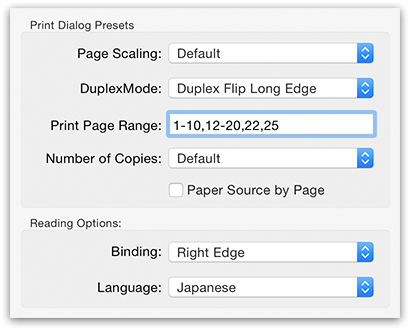
Define Advanced Info
- Define set of print dialog presets and reading options for the PDF documents.
- Organized into two areas-
- Print Dialog Presets: Set Page scaling, Duplex mode, Print Page Range, Number of Copies and Paper Source by Page Size options to pre-populate while printing.
- Reading Options: This determines how a screen reader or other assistive device reads the PDF. Set PDF binding to specifies whether to display a PDF with left side or right side binding. Set entire PDF document's primary language.

Page Selection
- Large variety of menu options to select pages based on page orientation, page index and page dimension.
- Fast ways to select entire sequence of portrait or landscape pages, odd or even number of pages, every 3rd, 4th, 5th, Nth page and equal size (dimension) pages.
- Alternate selection options for portrait, landscape, even, odd, every 3rd, 4th, 5th and Nth page from last selected page index.
- Easy-to-use selection option helps to copy/paste pages between files, drag & drop pages to insert into another file and you can convert, rotate, delete, extract, reorder, remove links, set page boxes and add transitions on particular sequence of pages.

Other Features
- Rotate PDF document's page.
- Page arranging options to shift pages to start and end of the file, shift forward and backward. Also reverse selected range of pages.
- Shuffle & Reorder pages: Simply drag and move pages around in page browser view to reorder pages in desired sequence.
- Optimize PDF documents for Fast Web View. The fast web view is simply a method of allowing content to be displayed as it is being downloaded from Internet.
- Create PDF document from images and also by capturing screen, window or screen area selection.
- Allows to perform Split, Convert, Delete Blank Page, modifying Security, Metadata, Page Transitions and Remove Link operations on single and multiple files simultaneously.
- Multiple modified PDF documents can be Save As another PDF files at another directory.
- You can print PDF document.
- Track pad zooming gesture support.

PDFGenius do perform all manipulations on PDF by preserving all contents (i.e. structure of the file, color profiles, fonts, links, bookmarks) without losing document’s integrity and does it very fast.
For iOS
PDFGenius is an easy-to-use, intuitive and powerful PDF viewer and PDF manipulation utility app that you will ever need. PDFGenius offer features like combining PDFs, splitting PDFs into multiple files, PDF compression to reduce file size, convert PDF into images, extract pages from a PDF to create another PDF and extract text from PDF document. PDF editing features that allows you to insert new pages from images and PDF files, delete, rotate and reorder pages within PDF. In addition, you can crop and divide PDF pages, remove links, modify metadata, add/remove password security.

Manage PDFs and Results
- Easy to switch between list of PDF documents and result of respective PDF.
- Sidebar menu option to sort, import PDF files.
- Import PDF from iCloud and other cloud storage file provider app installed on iOS device.
- Inbuilt thorough user manual to learn features and controls of PDFGenius.
- File manage mode to share, rename and delete PDF files and resultant documents.
- Merge feature to combine two or more PDF files into single PDF document. Alternate page merge supported.
- You can move new generated result PDF file from Results to PDFs list.
- You can open PDF file from desktop iTunes file sharing, Open In… from Email, web browser, cloud drive services and other application offering Open In… share function.
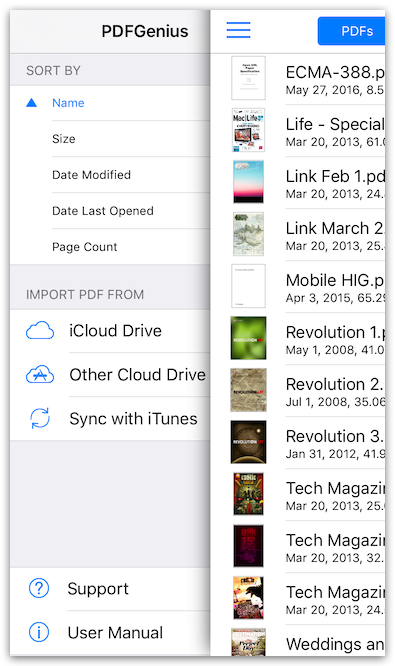

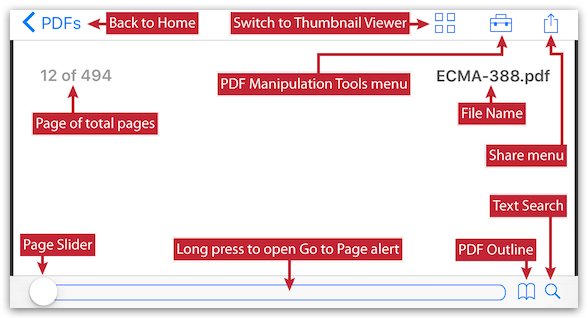
PDF Viewer : UI Overview
- Tap on a PDF file to open PDF viewer.
- Display pages in continuous vertical column.
- Scroll up down to navigate through pages.
- PDF Viewer allow you to navigate through PDF outline, page slider to jump multiple pages and Go To Page alert to jump to specific page.
- Allow standard pinch-in and pinch-out gesture to zoom-out and zoom-in PDF content.
- You can search text within a PDF document.

PDF Page Browser: UI Overview
- PDFGenius provide feature to work with PDF documents on the page level. The PDF page browser provides easy ways to select and organise PDF pages.
- The page level editing and manipulation tools available in PDF page browser view mode.
- Each thumbnail in PDF page browser view contains thumbnail image, page number and file name of the respective PDF page.
- Tap on a page to select.
- Double tap on page to open large full screen view and swipe left-right to traverse previous and next pages of the document.
- Tap and hold to open page selection, page divide, page arrange menu options.
- You can use pan gesture to select multiple pages.
- Toolbar buttons to copy, paste, duplicate, rotate and delete pages.
- Navigation bar controls to save, save as working PDF and discard changes to reset PDF to original state.
- Tap on toolbox button to show PDF manipulation tools.
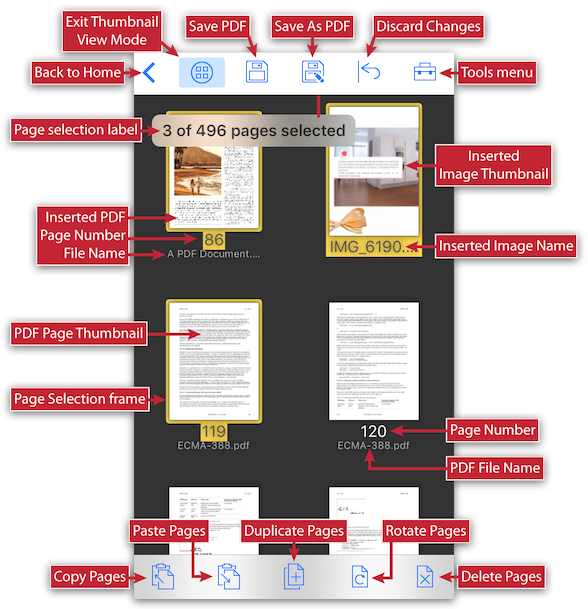

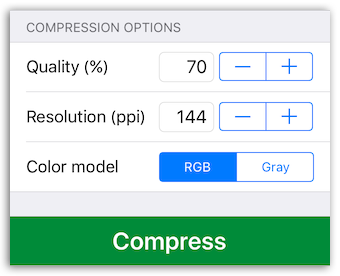
Compress PDF
- Provides easy and effective ways to compress large image heavy PDF files using extensive set of options.
- Options to set from JPEG Image Quality, Image Resolution and Image Color Model.
- JPEG quality control. Set quality from lossless to least for resampling all raster images into PDF. It allows you to control file size and viewing quality.
- Image resolution ppi (pixels/inch) control to resize raster image contents. Downsampling at lower resolution decrease the file size dramatically.
- Image color model to choose from RGB and Gray.

Inbuilt side-by-side compare preview (For iPad)
- Real time preview of original PDF and optimized PDF.
- It helps you to compare optimized PDF integrity and quality side-by-side.
- Synchronized scrolling and zooming controls for both preview showing file size and reduced percentage information.
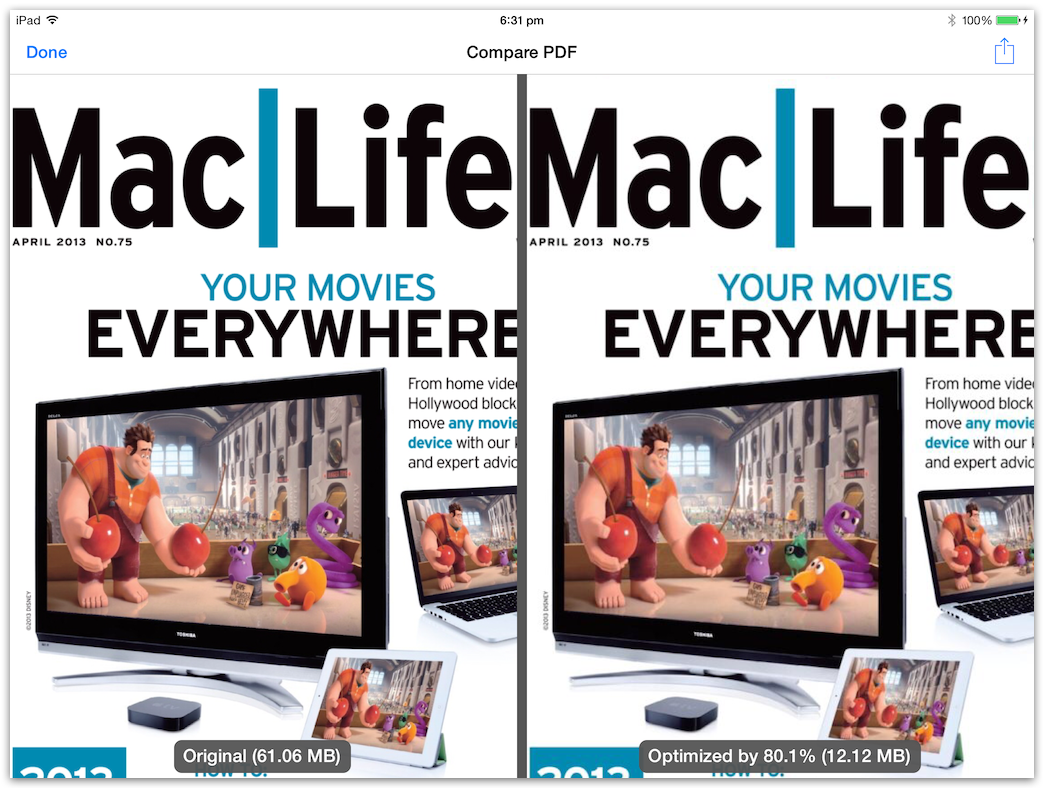

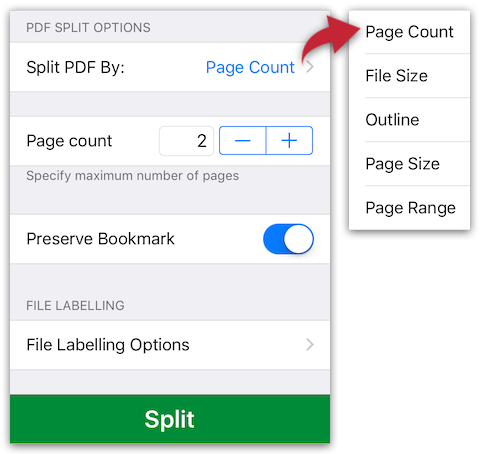
Split
- Split large PDF document into two or more smaller PDF files. Five divide criteria
- Split by number of pages per file.
- Split by file size. Split into maximum 50 MB per file.
- Split by outline using specified level. Option to have outline titles as PDF filenames.
- Split by page size. Its a different sized page separator.
- Split by comma separated page range.
- Option to preserve bookmarks after split.
- Option to get split filenames as outline labels if Split by Outline.
- File labelling options to customise output split file name.
- Add label and number before or after original filename and use separator.

Convert PDF into Images
- Convert PDF documents into each page as image formats like JPG, PNG and TIFF.
- Set JPEG quality from lossless to least for JPEG image format. It allows you to control output image size and viewing quality.
- Option to set Color Model. Convert PDF into images using RGB and Gray color model.
- Choose image resolution up to 600 ppi (pixels/inch).
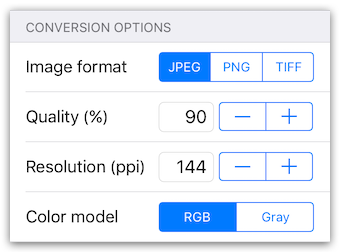

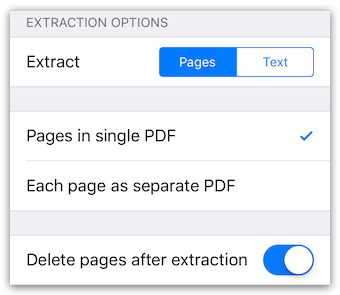
Extract Pages
- Reuse selected pages from one PDF document into another PDF document, which allows to create new PDF file from selected PDF pages with all contents from original pages.
- Two extraction options
- Extract each page as separate PDF file.
- Extract pages as single PDF file.
- You can extract Portrait, Landscape, Odd or Even pages directly besides all, selected or range of pages from a PDF document.

Extract Plain Text
- Extract text from PDF documents into plain text (UTF8 and UTF16) documents and RTF.
- Option to separate file for each page extracted text.
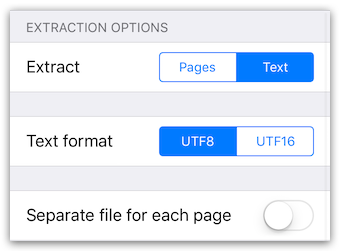

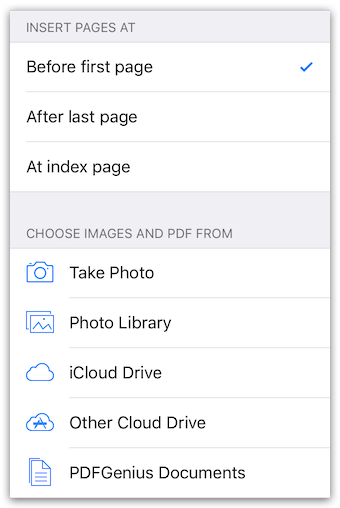
Insert Pages
- Insert new pages into existing PDF by inserting images or inserting page from another PDF file.
- You can insert images by taking photos within an app.
- You can insert images from photos library on your device.
- You can insert image and pdf from iCloud and other cloud storage services.
- You can insert Pdf document(s) available within the PDFGenius
- Allows to choose insertion location at first page, last page or any index.

Modify Password Security
- Feature to add or remove password security from a PDF document.
- Allow to set PDF open Document Password and Permission Password with file restriction controls.
- You can limit access to a PDF by setting passwords and by restricting certain features, such as printing, copying and editing of contents.
- You can define encryption level and key size for document encryption considering compatible PDF reader. RC4-128 bit, AES-128 bit and AES-256 bit encryption level supported.
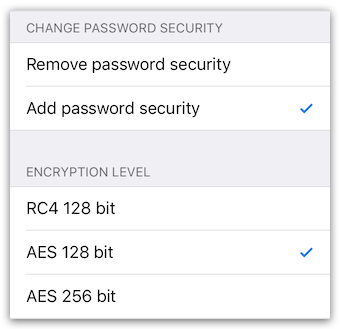

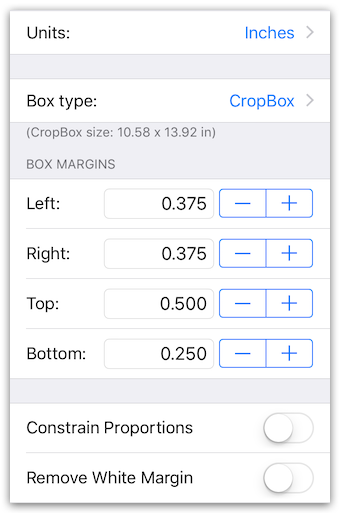
Alter Page Boxes
- Set or modify Page Boxes (CropBox, ArtBox, TrimBox & BleedBox) of PDF pages.
- Adjust the visible page area by setting CropBox margins.
- Remove white margin option to dynamically recognise and apply crop box margin respective to individual pages. Crops the page to the artwork boundary.
- Margin measurements units in Points, Millimetres, Centimetres and Inches for easy modification.
- Constrain Proportions to lock the proportions of the margins so that all margins are the same distance.
- Option to restores the crop margins to zero.
- Option to reverts to the box margin selected with the original page box margin values.
- You can apply page box margins to Portrait, Landscape, Odd or Even pages directly besides all, selected or range of pages of a PDF document.

Remove Links
- You can remove links (annotations, internal links, external hyperlinks) from PDF documents or from individual pages.
- You can remove links from Portrait, Landscape, Odd or Even pages directly besides all, selected or range of pages from a PDF document.
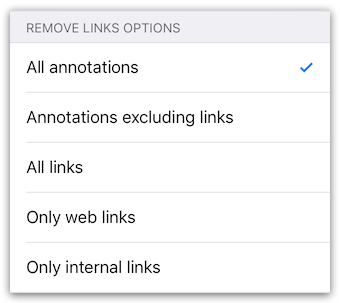

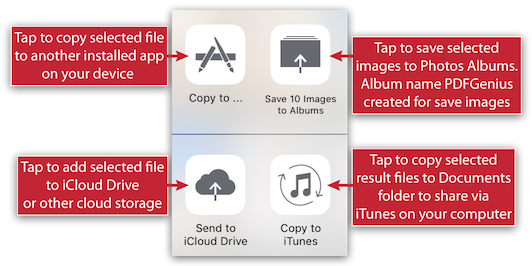
Easy Sharing Options
- Option to share PDF document(s) and resultant PDF, images and text file as archive ZIP (*.zip) file or original documents.
- PDFGenius offers integrated document interaction share activity tools to copy or save original PDF documents, new generated PDF documents, converted images and extracted text.
- Option to share document using Open In…, Mail, Message, AirDrop.
- You can save one or more converted images to Photos Album.
- Use Copy to iTunes to save and share documents on your desktop computer.
- You can send PDFs and resultant documents to cloud storage.

Page Selection
- Large variety of menu options to select pages based on page orientation, page index and page dimension.
- Fast ways to select entire sequence of portrait or landscape pages, odd or even number of pages, every Nth page and equal size (dimension) pages.
- Easy-to-use selection option helps to copy/paste pages between files, drag & drop pages within a PDF document.
- You can perform rotate, delete, extract, reorder, remove links, set page boxes on selected range of pages.

Other Features
- You can modify PDF document's Title, Author, Subject and Keywords properties.
- You can delete pages from a PDF. In addition, feature to auto detect blank pages in PDF document and delete it.
- You can rotate PDF document's page.
- Shuffle & Reorder pages: Simply drag and move pages around in page browser view to - Modified PDF document can be Save As another PDF files.

PDFGenius do perform all manipulations on PDF by preserving all contents (i.e. structure of the file, color profiles, fonts, links, bookmarks) without losing document’s integrity and does it very fast.
Requirements
For Mac
|
For iOS
|

