For Mac

JPG to PDF is an easy, intuitive and fastest way to batch export images and PDF files. In Addition, JPG to PDF offers to export multiple images into single PDF. Supports most of all popular image formats like JPG, JPEG 2000, PNG, PDF, PSD, BMP, TIFF, RAW types and many more.

Three easy steps to create PDF
- Add images into list.
- Set Export options and destination path.
- Click Export or Export All
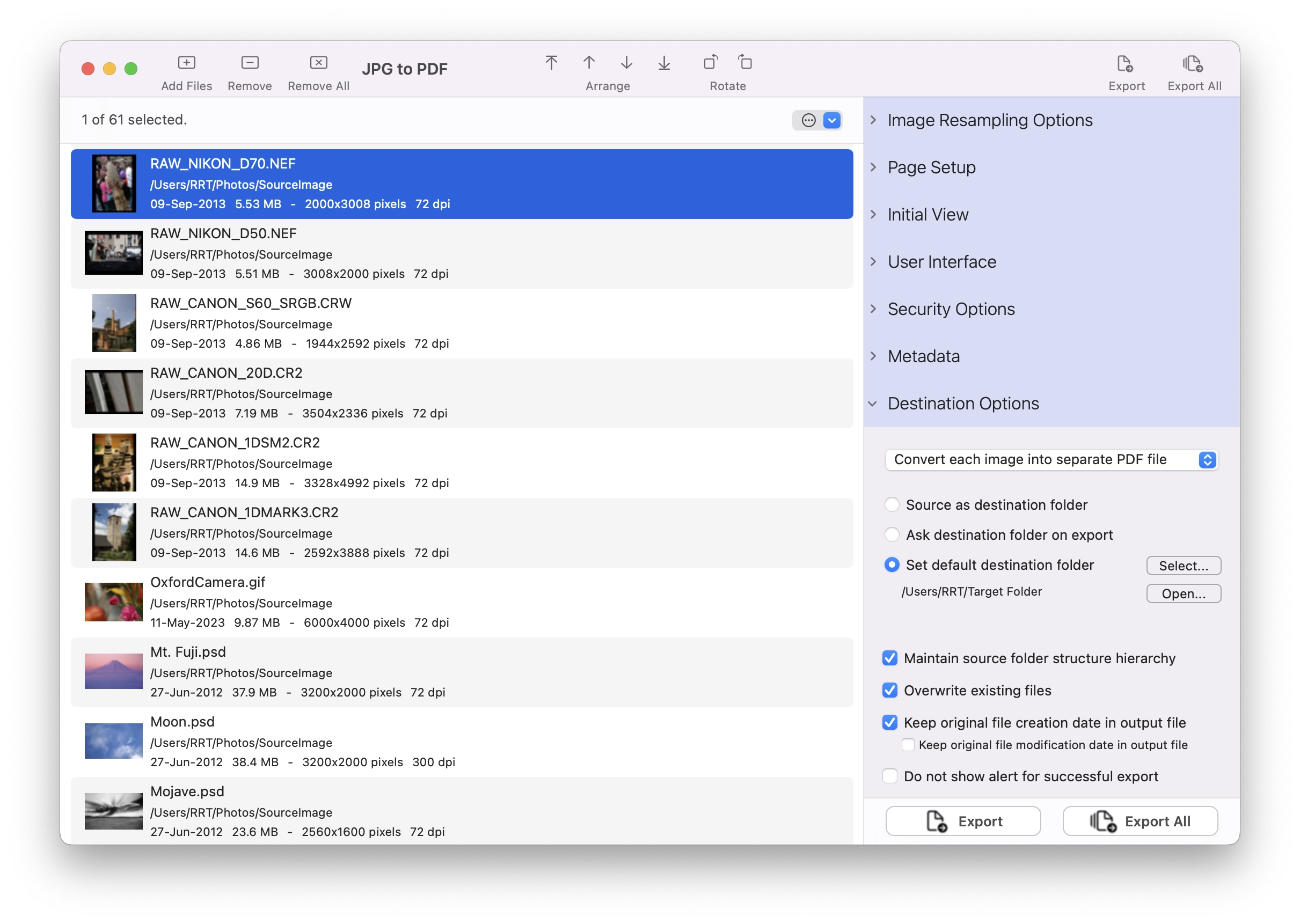

Most of all popular formats are supported
- Image formats like JPG, JPEG 2000, PSD, PNG, TIFF, BMP, GIF and all other Mac OS supported image formats along with most of all DSLR camera RAW image types.
- PDF format is also supported.

Image export options for balanced PDF size & quality
- Retain color or convert color model to RGB, CMYK or Gray for professional quality PDF. Dramatically reduces PDF file size when converting to Gray color-space. Very useful when exporting scanned books, documents mainly black & white images.
- Set JPEG compression quality from loss-less to least image quality export.
- Option to down-sample images having more than specified resolution. Export high resolution images into compact PDF document.
- Control output PDF page size by exporting each page to fit image or by exporting images to fit Page Setup dimensions.
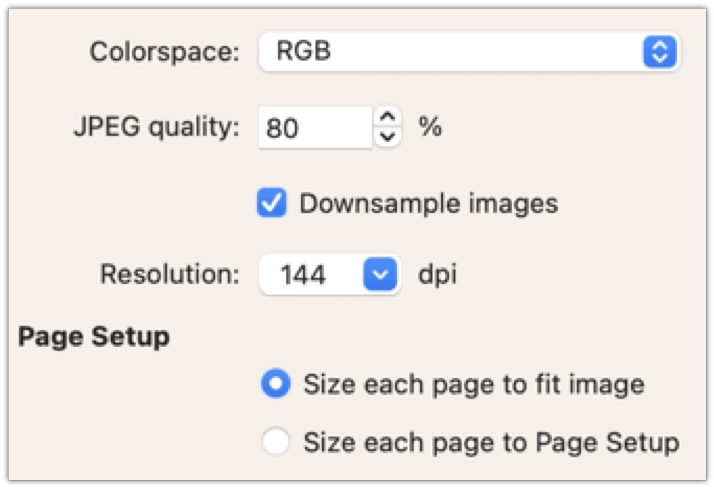

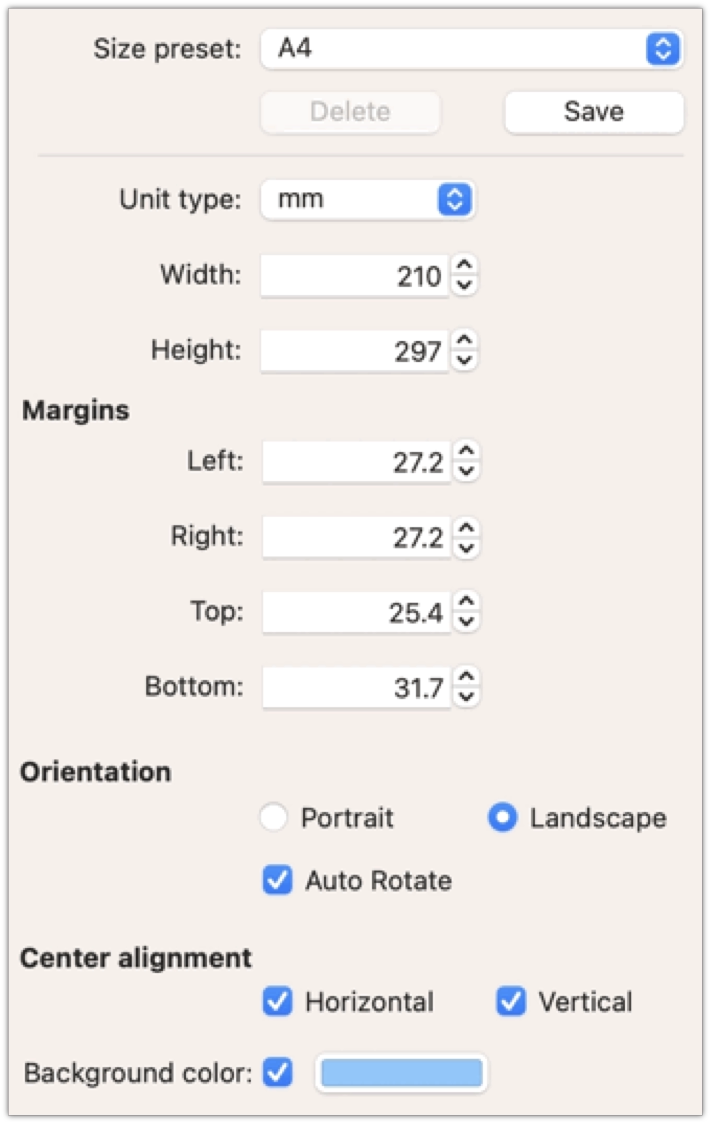
Define PDF Page Setup
- Options to set output PDF page size.
- Choose from predefined page setup presets.
- Customize page size, margin and orientation and content alignment.
- Option to save customized Page Setup options as new preset.

Define Initial View
- When a user opens your PDF document, they see the initial view of the PDF.
- Determines the appearance of the document. You can set initial view to navigation tab, page layout, magnification level and page to want.
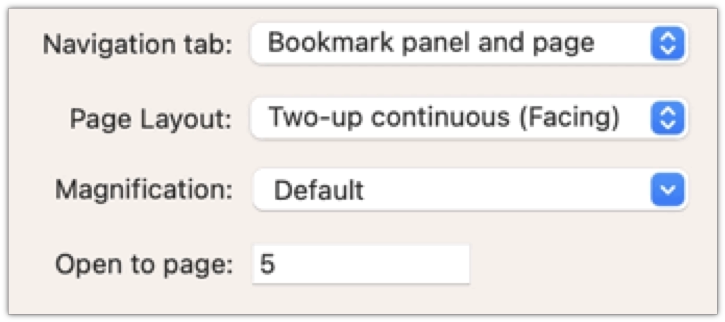

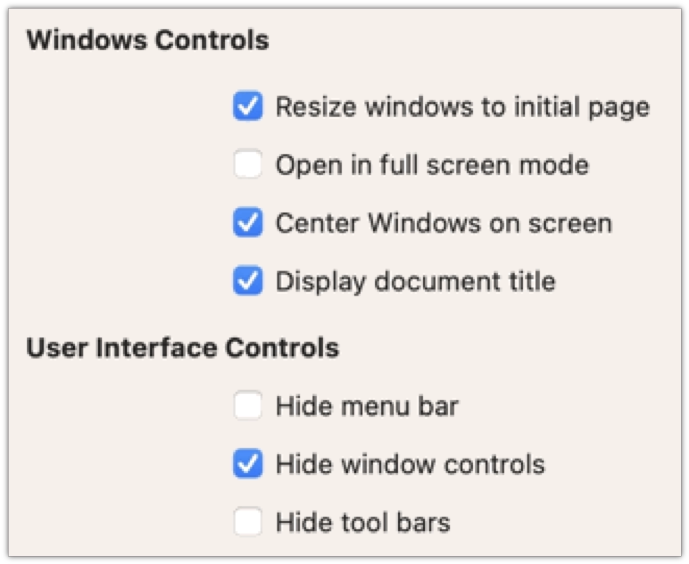
User Interface Options
- Window Options: Determine how the window adjusts in the screen area when a user opens the document. You cab set initial view with resized window, window location, open in full screen and windows with filename or title.
- User Interface Options: Determine which parts of the interface “the menu bar, the toolbars, and the window controls” are hidden. Bookmark levels: Determine how many level of bookmarks display in bookmark panels of PDF reader.

Encrypt PDF document using security options
- Allow to set PDF open Document Password and Permission Password with file restriction controls.
- You can limit access to a PDF by setting passwords and by restricting certain features, such as printing and editing.
- You can define encryption level and key size for document encryption considering compatible PDF reader. RC4-128 bit, AES-128 bit and AES-256 bit encryption level supported.
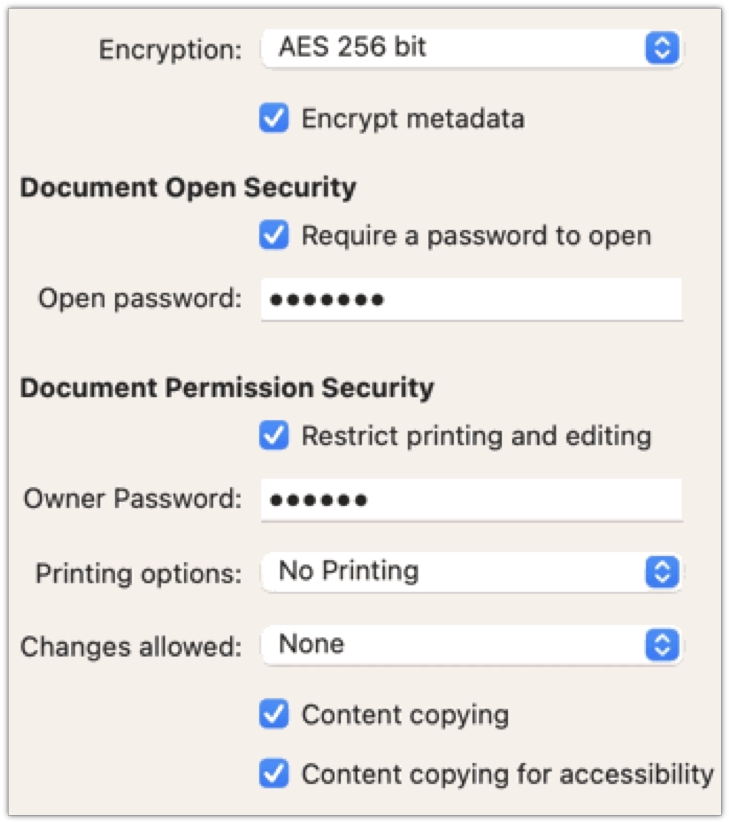

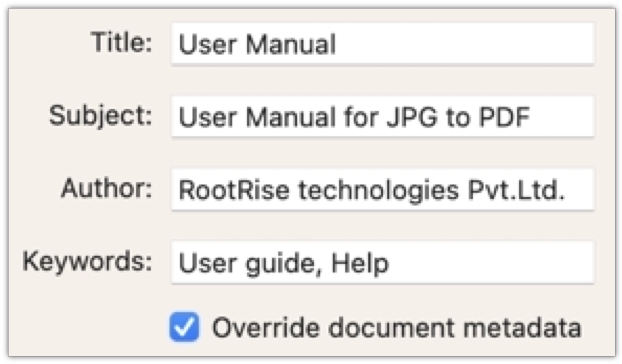
Change Metadata Description
- Set output PDF metadata description, such as document title, author, subject and keywords.
- You can modify existing PDF document's Title, Author, Subject and Keywords.

Merge into single PDF file
- Export and merge any types of two or more files into single PDF document.
- Allows to group and merge PDF outlines(Bookmarks).
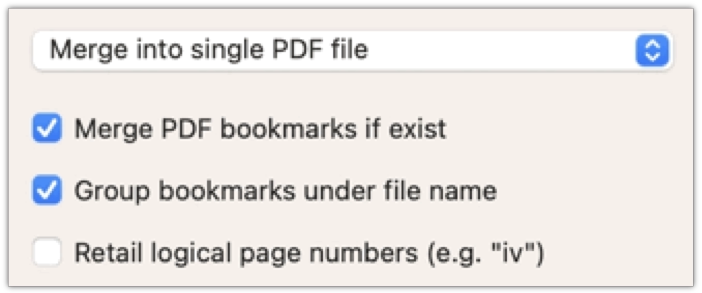

Other Features
- You can arrange and shuffle files into conversion list and get same sequential pages in PDF. Very useful while creating single PDF from multiple files.
- Controls to apply rotation to exported PDF pages
- Batch add or remove PDF document metadata description, security settings, Initial View and User Interface properties.
For iOS

JPG to PDF is an easy-to-use, intuitive and fast way to create PDF from images on iPhone, iPad and iPod. It also supports PDF as input source format, which can be used to merge multiple PDF files or Merge and export PDF files along with images. Vast types of input source image formats are supported like JPG, PNG, TIFF, BMP, etc. along with PDF and extensive export options make “JPG to PDF”, the complete images to PDF converter.

Easy to create PDF
- “JPG to PDF” allows you to create PDF from image(s) and PDF document(s).
- Create PDF by capturing new photos
- Create PDF using images from device photos library
- Create PDF using image or PDF from iCloud
- Create PDF using image or PDF from cloud storage
- Create PDF from “JPG to PDF” pdf documents


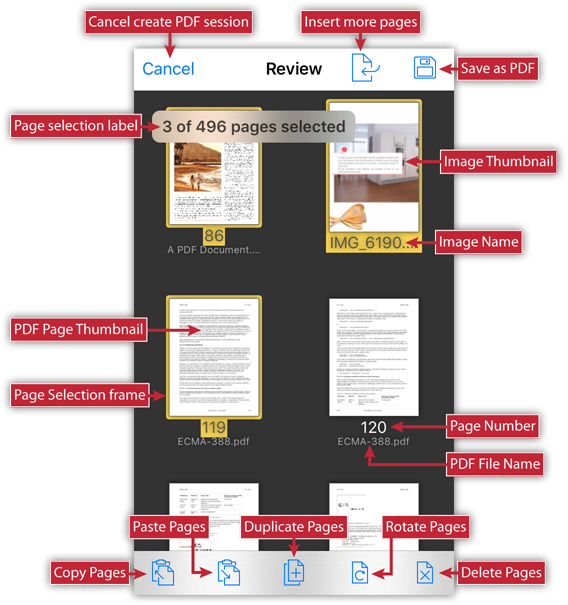
Review Page Browser
- “JPG to PDF” provide feature to review images and PDF used to create new PDF.
- The page browser provides easy ways to select and organize pages.
- It allows to insert new pages, reorder pages, delete unwanted pages, rotate pages, divide pages horizontally and vertically and copy/paste/duplicate pages.
- Each thumbnail in page browser view contains thumbnail image, file name.
- Tap on a page to select.
- Double tap on page to open large full screen view and swipe left-right to traverse previous and next page.
- Tap and hold to open page selection, page divide, page arrange menu options.
- You can use pan gesture to select multiple pages.
- Toolbar buttons to copy, paste, duplicate, rotate and delete pages.
- Navigation bar buttons to insert new pages and save PDF.

Advance image export options for optimized PDF size & quality
- When a user opens your PDF document, they see the initial view of the PDF.
- Convert color model to RGB and Gray for professional quality PDF. Dramatically reduces PDF file size when converting to Gray colorspace. Very useful when exporting scanned books, documents mainly black & white images.
- Set JPEG compression quality from lossless to least image quality export.
- Option to downsample images having more than specified resolution. Export high resolution images into compact PDF document.
- Control output PDF page size by exporting each page to fit image or by exporting images to fit given paper size.
- Choose from predefined page setup paper sizes.
- Customize paper size, margin and orientation and content alignment.
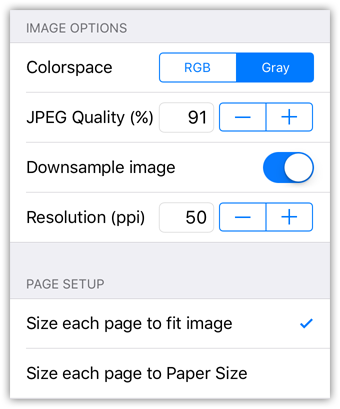

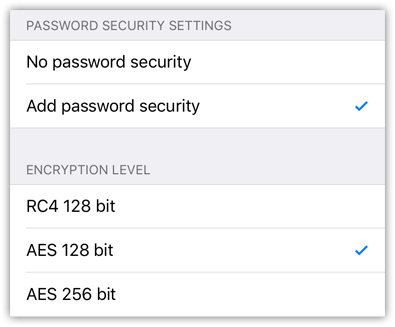
Assign Password Security
- You can limit access to a PDF by setting passwords and by restricting certain features, such as printing and editing.
- You can define encryption level and key size for document encryption considering compatible PDF reader. RC4-128 bit, AES-128 bit and AES-256 bit encryption level supported.
- Allow to set PDF open Document Password and Permission Password with file restriction controls.
- You can limit access to a PDF by setting passwords and by restricting certain features, such as printing, copying and editing of contents.

PDF Viewer : UI Overview
- Tap on a PDF file to open in built PDF viewer.
- Display pages in continuous vertical column.
- Scroll up down to navigate through pages.
- PDF Viewer allow you to navigate through PDF outline, page slider to jump multiple pages and Go To Page alert to jump to specific page.
- Allow standard pinch-in and pinch-out gesture to zoom-out and zoom-in PDF content.
- You can search text within a PDF document.
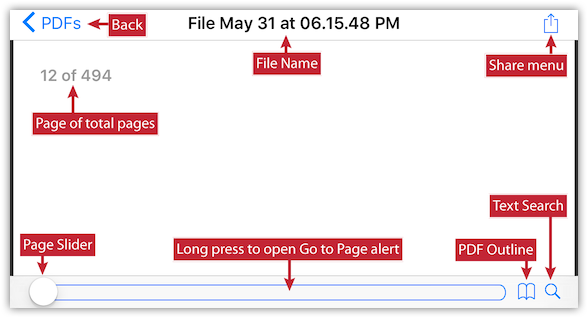

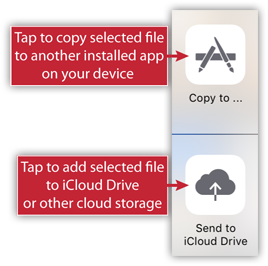
Easy to share new PDF
- Option to share PDF document(s) or as archive ZIP (*.zip) file.
- “JPG to PDF” offers integrated document interaction share activity tools to copy or save PDF documents.
- Option to share PDF using Open In…, Mail, Message, AirDrop.
- You can send PDF documents to cloud storage.

Manage PDFs
- Show list of imported as well newly created PDF documents in the app on your iOS device.
- Sidebar menu option to sort, import PDF files.
- Import PDF from iCloud and other cloud storage file provider app installed on iOS device.
- Inbuilt thorough user manual to learn features and controls of “JPG to PDF”.
- File manage mode to share, rename and delete PDF files.
- Merge feature to combine two or more PDF files into single PDF document. Alternate page merge supported.
- You can open PDF file from desktop iTunes file sharing, Open In… from Email, web browser, cloud drive services and other application offering Open In… share function.

Other Features
- Assign PDF document's Title, Author, Subject and Keywords properties.
- Various menu options to select pages based on page orientation, page index and page dimension in review page browser.
- Fast ways to select entire sequence of portrait or landscape pages, odd or even number of pages, every Nth page and equal size (dimension) pages in review page browser.
- Easy-to-use selection option helps to copy/paste pages between files, drag & drop pages within review page browser.
For Windows

JPG to PDF for Windows is an easy, intuitive and fastest way to batch export images and PDF files. In Addition, JPG to PDF offers to export multiple images into single PDF. Supports most of all popular image formats like JPG, JPEG-XR, PNG, PDF, BMP, TIFF, RAW types and many more. One day free trial is available for download from the Windows Store.

Three easy steps to create PDF
- Add images into list.
- Set Export options and destination path.
- Click Export or Export All
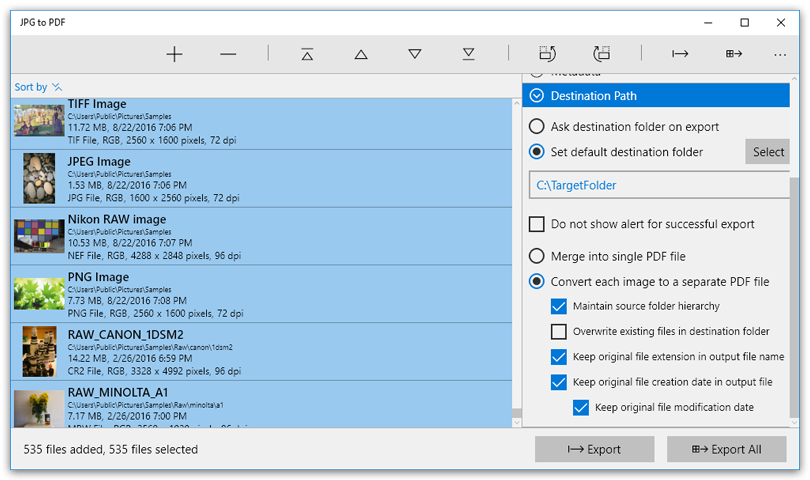

Most of all popular formats are supported
- Most of all popular formats are supported. Like JPG, JPEG-XR, PNG, TIFF, BMP, GIF and all other Windows supported image formats.
- It can also import most of all DSLR camera RAW image types like CR2, NEF, RAW etc.
- PDF format is also supported.

Image export options for balanced PDF size & quality
- Choose image compression method from JPEG, JPEG 2000 and CCITT G4 (Monochrome). CCITT G4 (Monochrome) image compression method very useful when exporting scanned books, documents mainly black & white images. It reduces PDF file size to greater extent without losing document quality.
- Retain color or convert colorspace to RGB, CMYK or Grayscale for professional quality PDF. Dramatically reduces PDF file size when converting to Grayscale colorspace.
- Set JPEG compression quality from loss-less to least image quality export.
- Option to down-sample images having more than specified resolution. Export high resolution images into compact PDF document.
- Control output PDF page size by exporting each page to fit image or by exporting images to fit Page Setup dimensions.
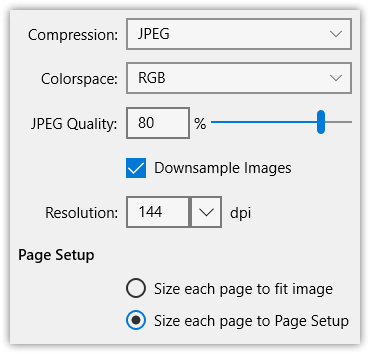

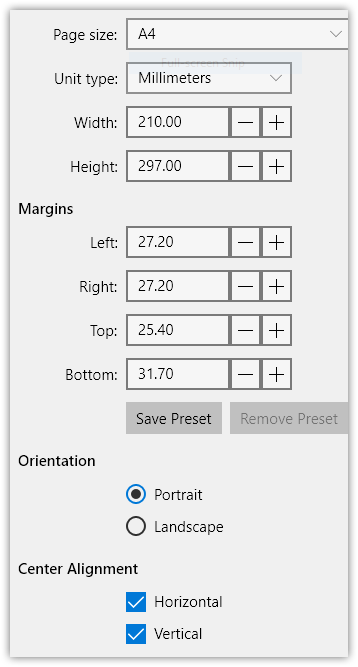
Define PDF Page Setup
- Options to set output PDF page size.
- Choose from predefined page setup presets.
- Customize page size, margin and orientation and content alignment.
- Option to save customized Page Setup options as new preset.

Define Initial View
- When a user opens your PDF document, they see the initial view of the PDF.
- Determines the appearance of the document. You can set initial view to navigation tab, page layout, magnification level and page to want.
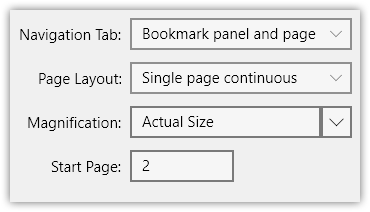

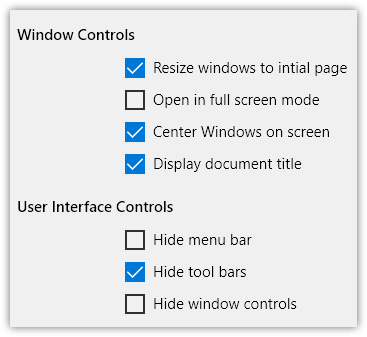
User Interface Options
- Window Options: Determine how the window adjusts in the screen area when a user opens the document. You cab set initial view with resized window, window location, open in full screen and windows with filename or title.
- User Interface Options: Determine which parts of the interface “the menu bar, the toolbars, and the window controls” are hidden. Bookmark levels: Determine how many level of bookmarks display in bookmark panels of PDF reader.

Encrypt PDF document using security options
- Allow to set PDF open Document Password and Permission Password with file restriction controls.
- You can limit access to a PDF by setting passwords and by restricting certain features, such as printing and editing.
- You can define encryption level and key size for document encryption considering compatible PDF reader. RC4-128 bit, AES-128 bit and AES-256 bit encryption level supported.


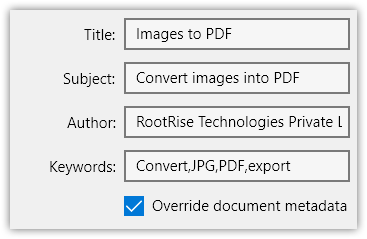
Change Metadata Description
- Set output PDF metadata description, such as document title, author, subject and keywords.
- You can modify existing PDF document's Title, Author, Subject and Keywords.

Merge into single PDF file
- Export and merge any types of two or more files into single PDF document.
- Allows to group and merge PDF outlines(Bookmarks).
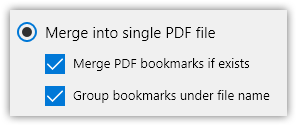

Other Features
- You can arrange and shuffle files into conversion list and get same sequential pages in PDF. Very useful while creating single PDF from multiple files.
- Controls to apply rotation to exported PDF pages
- Batch add or remove PDF document metadata description, security settings, Initial View and User Interface properties.

